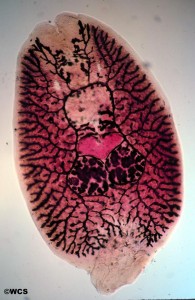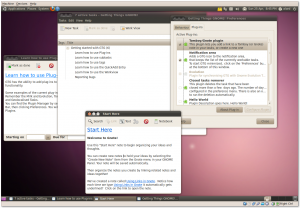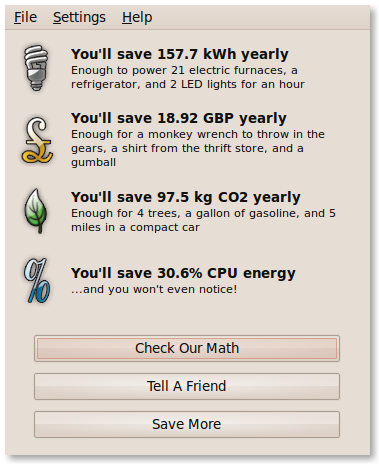PCs with Compulsorily Bundled Software Should Be Outlawed
I’ve written about the Microsoft Tax many times before and have even had a minor success with regards to getting it refunded.Now a fellow Open Source blogger and businessman, Dr Adrian Steel of Mercian Labels, is trying, so far without luck, to get the cost of an unwanted Windows License refunded from a company called Fonestop Ltd. He’s kindly providing an ongoing record of the correspondence between himself and the supplier whilst he seeks a fair refund for the software that he does not want nor require.
This example goes a long way to indicate why the bundling of software and hardware in this way is so wrong. It is incredibly hard to buy a computer in the UK that is not already infected with an inefficient, outdated, expensive, bloated and, still alarmingly, insecure operating system called Microsoft® Windows™. It is also becoming increasingly difficult to get even a partial refund due to the updated terms in the EULA that comes with version 7 of the OS (you can read most of the license agreements here):
By using the software, you accept these terms. If you do not accept them, do not use the software. Instead, contact the manufacturer or installer to determine its return policy. You must comply with that policy, which might limit your rights or require you to return the entire system on which the software is installed.
In earlier versions the statement about returning the entire system was not there. Here’s what the Vista EULA said:
By using the software, you accept these terms. If you do not accept them, do not use the software. Instead, contact the manufacturer or installer to determine their return policy for a refund or credit.
Reading Adrian’s struggle to get back the money that is rightfully his makes me quite angry. There are plenty of computer users that do not want or need Windows software when they buy a new computer. Even if they are not aware of the great Free Software operating systems such as Ubuntu or Fedora or many others, they probably already have a perfectly legal and valid CD of Windows in a drawer or cupboard anyway. Even I have a legal and valid Windows XP CD in my office; not that it ever gets used nowadays…
So what’s to be done? I really feel like starting some kind of campaign to get the lawmakers here and across the EU to make this kind of practice illegal. I as a consumer should be able to select and buy any computer I like and decide for myself if I wish to pay for a pre-installed operating system or not. That should be a choice I am free to make. Currently, apart from a few very brave and admirable vendors, I do not have this choice. And now it’s even harder to obtain a refund due to the change in the wording of Microsoft’s EULA.
These Brave and Admirable vendors deserve a mention:
- Brave because I’m sure that they will come under pressure from businesses like Microsoft to bundle their software and conform to the way that they want you to sell Computers.
- Admirable because they are standing up for something which is good and noble and may not be the most profitable course for their company to take.
As many of you know we started a website some time ago called Naked Computers to track these Brave and Admirable suppliers around the world. It’s been useful to many but it has been quite quiet recently and it could definitely do with a revamp to make it look more appealing (any WordPress Theme designers fancy knocking up a new look and feel for the site?).
In the UK there is one computer supplier that, in my humble opinion, should be applauded for their attitude: Novatech. I think that every machine they sell from their website or retail outlets are offered with or without an Operating System; it’s your choice. It’s quite interesting to look on their site and see just how expensive Windows really is: ~£70 to ~£800 or more!
Recently I noticed Novatech making a few noises on Twitter and I commented positively on their approach to selling naked computers. This was their reply to me:
@opensourcerer Thanks for recommending us, we sell all systems without operating systems as we like to give our customers a choice.
So come on you lot! Let’s try and come up with a plan, ideas and suggestions as to how to go about fixing this problem once and for all… Our company, The Open Learning Centre can host a wiki or something if needed but please use the comments here to start the ball rolling.
Are there any lawyers out there who fancy a challenge? Want to fight for Freedom and allow consumers to make their own choice rather than be forced to pay for something they frequently neither need nor want?
Finally, for those naive souls who believe that an EULA gives you some protection or guarantees, think again…
Going Headless
I have one monitor on my desk, quite a nice one, but only one. Right now I want to install Ubuntu Lucid on another desktop I have in the office, but I still want to use my monitor for other stuff (like writing this blog post). No problem, Ubuntu has an accessible installer, I just plug in the speakers and keyboard and go through it with audio, lets see how it goes.
Firstly I remember there is something on the Lucid installer about pressing the keyboard to get to the accessible install, but then what? And when do you press stuff? No cheating and plugging in the monitor, but I am allowed to Google for instructions on my other PC.
Apparently the process is
Press space every 3-4 seconds, several times, then enter, then F5, then 3, then enter
hmm, ok. That sucks a bit. How about a beep or something at the point when I am supposed to interrupt it? Bonus points for playing a soundfile telling me what to press for an audio install. Anyhow, I seem to have missed the opportunity to press space, it seems to have done some stuff and now stopped. Lets reboot and try again.
Just realised I was looking at the CD activity light, to see what it was doing in the bootup process, that is cheating so I turned it round so I can’t see that (I could hear the heads moving too and feel the vibrations, but clues from lights are not allowed in this experiment.)
OK, booting again, lets hope I hit the magic moment . . .
. . . silence.
Really not sure what is happening here, did I miss it? Have I waited long enough? Is it going to tell me what to do next? Is it sat waiting for me to plug in a monitor. I have no idea.
Can’t feel or hear any activity from the CD any more, left it a few more minutes. Hit return and it started doing stuff. I think I must have missed the accessible install and it was sat at the normal live cd/installer option. Lets give it another go.
Rebooted, now pressing space every few seconds. The CD stopped spinning, maybe it is time now. Enter, F5, 3, Enter . . .
. . . . silence.
Enter again perhaps? Yes, it is doing something now. I wonder what.
CD stopped spinning, no sound at all.
OK, time to cheat a bit and plug in the monitor 🙁 hopefully when I understand the process I will be able to do it without cheating.
Plugging the monitor in doesn’t power up the monitor and show me the display, presumably it didn’t set up X properly without monitor resolution information.
Right, cheating totally from the start I understand it a bit better, the instructions I googled were wrong, missing an extra enter on the end. Rebooting and lets do it without the monitor.
Power on
Count to 15 from the bios beep (your hardware may vary)
Press space. This goes to the boot menu from previous releases, starting with the language selection.
Press enter to select English (presume you could go up and down to get accessible installs in different languages, but not testing that right now)
Press F5 for Acccessible installation options
Press 3 to highlight the third item in the list which is “screen reader”
Press Enter to choose the highlighted option
Press Enter to start the live CD.
Wait in a silence broken only by the sound of the fan and the CD doing stuff.
. . . nothing
Not really enjoying this any more.
So does it really need a monitor plugged in to do an audio install? Why the heck would I bother with a monitor if I couldn’t see? Why couldn’t it tell me that it has failed because it needs a monitor?
OK, I borrowed the monitor from the kids computer in the playroom and plugged it in, but put it face down on the floor.
Count to 15 and we are off again . . .
Yay, jungle drums. Seems that monitor is essential.
“Welcome to Orca, starting Orca preferences”
“Tab list, general page”
WHAT???
It seems to have dumped me in the Orca preferences page, which goes on forever, with no guidance at all on how to do the install or use Orca? (and anyhow “Welcome to Orca” – didn’t I just start “Ubuntu” did I get the wrong CD?)
up and down seem to let me choose between desktop and laptop – but I think that is an Orca thing, not an install thing.
Tab seems to let me go through a bunch of preference options, but I really have not much idea what preferences I want, I assume the defaults are OK. I wonder if Enter will just select the defaults and let me get on with using the live CD?
“Return Checked” hmm OK
Because I kind of know what I am doing, lets try alt+F2 to run an application
Yup, that works, and I am going to run gedit
After a few spurious audio messages about the orca preferences window, but then gedit was running, I managed to type a little document and save it.
lets browse the applications menu, Alt+F1
yes, that makes sense, I went to the Internet menu, then over to Firefox.
Spurious audio about other windows that are open, then it loads Firefox and tells me there is no internet connection (which there isn’t)
Lets try to actually get to the installer now. I don’t know how to click the icon on the desktop, but I know it is in the menus somewhere, Alt+F1 gets me to the Applications menu, Right to System menu, down twice to the administration menu, right gets me to computer janitor, down to disk utility, down again gparted, again to hardware drivers, once more to Install Ubuntu 10.04 LTS. hmm, that was burried deep. Enter.
“Install frame, Step 1 of 7, Quit Button Forward Button”
hmm, OK. Lets try enter on the forward button. Wonder what else was on that page?
“Install frame, panel”
err, what?
Up and down seems to be a country list, selecting United Kingdom. Enter.
“Window menu”
I seem to be in some other kind of list, might be timezones. I found Europe, then I think I ended up in Belgium, or perhaps the Indian Ocean. Really not sure what is going on there. Tabbed a few times and found the forward button.
ah, now the keyboard
apparently it has suggested one for me, but doesn’t tell me what one it is.
tab gets me into the test box, and shift 3 is # rather than £ so it got the wrong keyboard, shift tab to get back to the selector radio button, I can choose my own, or have it guess. Lets see if it can guess. Tab, “Guess button”, lets press that with space.
Nope that didn’t really work, it didn’t read out the keys it wanted me to press.
Managed to get to the manual selection and find the UK keyboard. and test, shift 3 is now “pound” tabbed to the forward button and lets see what happens next.
OK, this is the partitioning tab, starting to get the hang of the radio buttons now, erasing and using the entire disk. and moving forward.
“What is your name, Text” Tab
passwords are funny, it echos “asterisk” for each keypress
filled out the form without much difficulty
“read only text”
hmm, ok, well read it to me then!
I can’t read the summary, but I can tab to the forward button.
Focus switched back to the Orca preferences window for a second then to the installation progress bar. It should have finished asking me questions now.
While it is doing the install lets think about some conclusions from this experiment.
THIS SUCKS.
And now some more constructive recommendations for improvement.
- Add some help text to the install process, use a really basic command line sound playing application, not a text to speech thing, just something that can play a wav or ogg file with very few dependencies such as aplay. Initally get it to play “press A for an audio install” then just do the boot to the desktop without going through any other menus.
- Get X to start without a monitor and assume something like a 1024×768 desktop, or play a clip when X fails saying “You need to turn the computer on with a monitor plugged in to start the desktop”. Giving no feedback is terrible.
Right, the install has just finished and I am rebooting.
- On booting to the desktop play some text (possibly through the text to speech engine) describing how to operate Orca.
- Tell the user to press Alt+F1 to get to the menu
- Tell the user how to kick off the installer
- Get Orca to read out more of the text on the installer pages.
OK, it has rebooted, and Orca has started, I feared it wouldn’t so this is a good thing.
I have logged in as me. yay.
oh back to the Orca preferences window. boo.
Well the plan for this was to neatly do an install, by using the audio install to save me having to use a monitor, thereby proving that this bit of accessibility technology is a handy tool for everyone to use. In the event I discovered that the accessible install is hard to get to and barely fit for purpose, but I don’t think it is beyond rescue, it just needs to give the user more advice and feedback on what it is doing. If you have a few minutes and a spare computer please have a go at reproducing my little experiment. Put that monitor on the floor or wear a blindfold and install Ubuntu. I can genuinely imagine this being a really useful process on a headless server in a rack with just a set of headphones and a USB keyboard, if only it worked a bit better.
If you want to help make Ubuntu more awesome for everyone who at some point in their life might find an audio install a handy utility then please come and join the Ubuntu Accessibility team .
- Mailing List –Â
ubuntu-accessibility AT lists.ubuntu.com(subscribe) andÂubuntu-accessibility-devel AT lists.ubuntu.com(subscribe) - IRC –Â
#ubuntu-accessibilityon freenode - Wiki: https://wiki.ubuntu.com/Accessibility
- Forum http://ubuntuforums.org/forumdisplay.php?f=145
Ubuntu In Business
The Ubuntu UK community and Canonical, the commercial sponsors of Ubuntu, would like to invite you to a very different type of IT event. The Ubuntu operating system for the desktop and server has made significant inroads into UK businesses over the last 5 years. Often it is driven there by the enthusiasm of individuals from the community who use Ubuntu for their personal computing and see the advantages it can bring to the workplace. This event gives those advocates an opportunity to introduce their colleagues to Ubuntu, Canonical, Partners, community experts and their fellow IT professionals. Attendees will learn how Ubuntu is being deployed in the UK and discover how they can introduce or extend this technology safely and effectively within their organisation.
All are welcome, but if you already count yourself as an Ubuntu user, please drag along a colleague who has yet to see the light!
1pm – Welcome
An introduction to Ubuntu and our community.
1.20 – Ubuntu in action
A selection of case studies of companies using Ubuntu to enhance their business.
Oxford Archaeology
Chris Puttick, Chief Information Officer, will explain how one of the largest independent archaeology and heritage practices in Europe, with over 400 specialist staff, took the strategic decision to adopt an open source infrastructure with Ubuntu at the heart of it.
Emphony Technologies
A start-up software company producing engineering project management and workflow tools decided to deploy Ubuntu as its infrastructure, find out how they got on and their plans for the future.
1.40 – Open Mic
Ubuntu partners and community members (perhaps including you!) tell us how they use Ubuntu in a business context. There will be 5 minute slots with strict timekeeping!
2.15 – Demonstrations, food and networking
Grab some nibbles and see a selection of demonstrations and hands on workshops featuring:
- Ubuntu Enterprise Cloud (Amazon EC2 compatible cloud computing wherever you want it)
- Landscape Systems Management for Ubuntu
- Ubuntu Server Edition
- Social Media for the workplace with WordPress and Ubuntu
- Quick, cheap, easy, low-risk and fun ways to get started with Ubuntu
- Ingres, an enterprise class open source database
- Alfresco document and content management
4.00 – Ubuntu Advantage
The new services from Canonical designed to give your business an edge in its open source strategy.
4.15 – Panel Discussion
A panel with members drawn from Canonical, partners and the community chaired by author and journalist Glyn Moody and loosely following the theme of “The Benefits and Pitfalls of an Open Source Strategy”.
5.00 – Late
Attendees are encouraged to stay on, sample an Ubuntini at the bar, have a chat and enjoy the comedy night hosted by the venue itself.
Your nearest Tube is Aldgate East
How to remove Mono from Ubuntu 10.04 Lucid Lynx [Updated]
To remove Mono from your shiny new desktop installation of Ubuntu 10.04 Lucid Lynx enter the following command (after taking the usual precautions like backups of your data etc):
sudo apt-get purge libmono* libgdiplus cli-common libglitz-glx1 libglitz1
[UPDATE: Many thanks to Directhex who pointed out my error regarding the need to remove libsqlite0. I’ve removed it from the command above. He also requested (you can see in his comment below), that I mention that the mononono package is no longer particularly effective at preventing Mono from being installed. Thanks for the prompt Jo, I was going to but I just forgot.]
This is almost the same one as used for the Karmic Koala release (9.10), and for me the result of the above command was as follows:
The following packages will be REMOVED
cli-common* f-spot* gbrainy* libart2.0-cil* libflickrnet2.2-cil* libgconf2.0-cil* libgdiplus* libglade2.0-cil* libglib2.0-cil* libglitz-glx1* libglitz1* libgmime2.4-cil* libgnome-keyring1.0-cil* libgnome-vfs2.0-cil*
libgnome2.24-cil* libgnomepanel2.24-cil* libgtk2.0-cil* liblaunchpad-integration1.0-cil* libmono-addins-gui0.2-cil* libmono-addins0.2-cil* libmono-cairo2.0-cil* libmono-corlib2.0-cil* libmono-data-tds2.0-cil* libmono-i18n-west2.0-cil* libmono-posix2.0-cil* libmono-security2.0-cil* libmono-sharpzip2.84-cil* libmono-sqlite2.0-cil* libmono-system-data2.0-cil* libmono-system-runtime2.0-cil* libmono-system-web2.0-cil* libmono-system2.0-cil* libmono2.0-cil* libndesk-dbus-glib1.0-cil* libndesk-dbus1.0-cil* libnunit2.4-cil* mono-2.0-gac* mono-gac* mono-runtime* tomboy*
0 upgraded, 0 newly installed, 40 to remove and 0 not upgraded.
After this operation, 49.8MB disk space will be freed.
Do you want to continue [Y/n]?
I chose to accept this and proceeded. Of course YMMV so please check carefully before hitting that enter key. The purge switch of this command removes any configuration files as well as the packages themselves.
Compared to Ubuntu 9.10, in 10.04 there appears to be just one new Mono dependant application called gbrainy (in the Games menu) which is described thus: “a platform to train memory, arithmetical and logical capabilities with many sorts of different exercises of different difficulty levels”.
Unfortunately it appears as though the “training” objective of gbrainy might not be realised…
Over the last year or so, the BBC have carried out an experiment which examined “brain trainer” games. Subsequent analysis of the data found that these brain trainers are an empty promise as reported here in The Guardian:
Practising brain-training games will improve your performance on brain-training games, but that effect will not transfer to other aspects of brain function. They will not make you brainier, so you may as well just pootle around on the internet.
It seems that not much grey matter will be lost by removing the gbrainy package then 😉
The other applications expunged by removing Mono from the default Desktop installation are the same as last year: F-Spot and Tomboy.For a very similar alternative to Tomboy try Gnote, and as I like task-related management too I also recommend the excellent GTG [Getting Things Gnome] application. To install these two simply type: sudo apt-get install gnote gtg.
The alternative for F-Spot I usually use is a combination of gthumb and Gimp, the latter of which has been removed from the default Lucid desktop install to make space for other things. Both of these applications can be easily installed by a simple sudo apt-get install gthumb gimp command. However there is now a new kid on the block which looks quite exciting called shotwell. Shotwell will be the default camera/image app in the forthcoming Fedora 13 distribution replacing gthumb (as it has no dependencies on Mono in the default desktop installation). It is also, I was pleased to discover, available in the main Lucid repository so can be installed using either the command line: sudo apt-get install shotwell or you can use the very easy and graphically attractive Ubuntu Software Centre (as you can for the other applications listed above also). This is how Fedora describe Shotwell in the preliminary release notes:
Shotwell is an open source photo organizer designed for the GNOME desktop environment and has replaced Gthumb by default in Fedora 13. It supports the following features:
- import photos from any digital camera supported by gPhoto
- automatically organize events containing photos taken at the same time
- use tags to organize your photo collection
- edit non-destructively when altering photos, without ruining originals or using disk space for each copy
- publish photos to Facebook, Flickr or Picasa
- one-click auto-enhancement
- rotate, mirror, and crop photos
- reduce red-eye and adjust the exposure, saturation, tint, and temperature of your photos
- edit any photo, even if it’s not imported to the Shotwell library
I haven’t used Shotwell yet but it sounds like a good one to try out.
There you have it and hopefully that will be it for another 6 months on this subject.
Planet Saving Software for Linux now released!
Regular readers of this blog will know that I’ve been keen to try and help the folks at Miserware to get their Linux energy saving software (it’s also available for Windows for those who haven’t seen the light yet) tested on lots of PCs.This morning I had an email telling me they’ve completed their testing and have now hit final release. They’ve also changed the name of the software from Micromiser to Granola:
Happy Earth Day!
The MiserWare team is proud to announce that MicroMiser Beta is out of beta and now called Granola! Why the name change? We feel like the name Granola more accurately captures our goal of making a serious impact on the planet through the reduction of wasted energy. Along with the name change, we are also rolling out a new website that allows us to increase awareness and attract new users to Granola. Check out the new site at http://grano.la/
There are over a billion personal computers in the world. Together, they consume hundreds of billions of kilowatt hours annually. If each of these computers ran Granola and reduced their power consumption by even 10%, it would be like taking 7 million cars off the road. Or planting 900 million trees. Or turning off 65 coal power plants.
The first step to protecting the Earth starts with individuals decreasing their own environmental impact and encouraging those close to them to do the same. Running Granola yourself is a great first step, but really making an impact requires the users of Granola to encourage their friends and family to also use the software. For every new computer that runs Granola, we are one step closer to the vision of Granola on every system worldwide.
For Linux PCs:
If you’re already running MicroMiser Beta and using the MiserWare Software Repository, Granola will automatically replace MicroMiser Beta the next time you check for your software updates. Otherwise, please visit the Granola download page at http://grano.la/help/ This release of Granola also includes support for Ubuntu 10.04 Lucid Lynx. Also, due to popular demand we have created a GUI for Linux, supported on FC11+ and Ubuntu 9.04+! Find instructions and information about the new GUI at http://grano.la/help/install.php#gui
For Windows PCs:
Granola for Microsoft Windows includes automatic updates to keep Granola on your PC up to date with the latest version. If you are already running MicroMiser Beta, there is no need to uninstall. Simply download the installer from http://grano.la/help/ and Granola will replace MicroMiser Beta.
Regards,
The MiserWare Team
—
Change Log* Added Windows automatic updates.
* Added a Linux GUI.
* Improved Windows installer.
* Re-branded MicroMiser as Granola.
* Remove Debian 4.0 Etch and add Ubuntu 10.04 Lucid.
* Added CumulateReportFile option to granola.conf.
* Re-factored the Windows GUI to centralize all of the style data (colours and fonts so far).
* Added persistent reporting to MicroMiser.
* Added failure resilience to the update downloading code.
* Updated the Python for the updater. Added code in MicroMiser Application to gracefully handle update failures.
* Updated get_updates to check for an MSI and download updated versions if available.
* Fixed a bug where we do not chown or chmod the var lib MiserWare directory and can be left not being able to write to our own directory.
As they say, even if the energy savings on individual computers are relatively small, the cumulative effect across millions of machines will be significant. I’ve had this software running on many different machines around our home and on laptops & netbooks with no noticeable impact on performance. Please try it out and tell your friends and family.
I updated my Ubuntu Karmic desktop install this morning and noticed one small problem with the instructions on their website. For me I had to explicitly install the gui with sudo apt-get install granola-gui. I’ve emailed them about it.
The software is free for personal use, but I should point out that most of it is not Free (as in Open Source). There are some interesting words on their Wiki page about what is free and what isn’t and what they (Miserware) are all about:
Why are you giving Granola away for free?
We care about the environment and we are proud of the ability of our software to make computers more energy efficient. We also like when our laptops last longer and our servers cost less to operate. We want everyone to be able to use our software on their personal machines. So, early on we decided that in addition to creating enterprise power management software, we would also create a commercial-grade consumer version, Granola. Granola is free for your personal use and we have no intention of charging for it anytime soon.We also need to create a thriving business so we can make computers even more energy efficient (trust us, we’ve got lots of other cool stuff on the drawing board). We are a small startup working out of a basement, and we provide Granola for free with the intent of helping to clean up the world. If you would like to donate to help us continue to provide Granola for free, we would welcome the funds. If you work for a company that you think would benefit from MiserWare software, we would love for you to refer them to us.
I think it is important that this kind of product is encouraged. In my opinion every little bit we can do to reduce our energy consumption is a Good Thing…
Vote Geek!
The UK is approaching the next General Election, the smart money is on it being May 6th, neatly falling between Oggcamp and UDS-M although it is just about possible that these two major events are not actually the driving reasons for a May 6th election. So who should you vote for? Who can you vote for? What do the candidates in your constituency think about issues important to the average geek? Good questions all of them, and to provide at least some of the answers we have set up VoteGeek.org.uk a website where you can find out who is standing in your constituency and with a bit of crowd sourcing (which is where you come in) we can find out what they think. The site launched today and I am very pleased to say we have already had a comment direct from a candidate who will be standing in Hackney South and Shoreditch.
To talk techie for a second, the site is basically a WordPress blog, but not used in the traditional way, all the 650 posts for the constituencies were pre-created and don’t really have a chronological order, we are using WordPress to handle the comments, it is easy to theme and we know it can handle a lot of load.
The theme started out as a blue fixed width layout, I adapted it to a fluid layout (I hate fixed width sites) and changed it away from blue because I didn’t want to have a colour that is strongly associated with any of the parties. I was pondering the new colour options and ended up picking our new favourite colour – Aubergine! The swirly thing was done with the flame filter in the Gimp.
Most of the data about the candidates comes from http://yournextmp.com if you spot any missing or incorrect information then click the candidate name to go to their page on the yournextmp.com site and correct it there. All the constituencies get refreshed by a little python script that pulls data from the json API provided by yournextmp.
So the site has two main objectives, firstly to get geeks like me more interested in politics and more aware that they can and should contact their representatives about things that matter, and cast an informed vote. Secondly it is to make the candidates (including the all important winning candidate) aware that there are people in their area who care about issues in the general Free and Open Source arena.
So what do we need you to do now?
Well firstly if you are in the UK please go to http://votegeek.org.uk and find your constituency. Take a look at your candidates and see what other people have written to them. Think about a question you would like to ask the people who might get your vote and then write them a letter. Leave a comment with your letter and the replies you get so other people in your area can see them too.
If you are of the tweeting/denting persuasion then please mention the site (and your comments on it) along with the #votegeek hashtag.