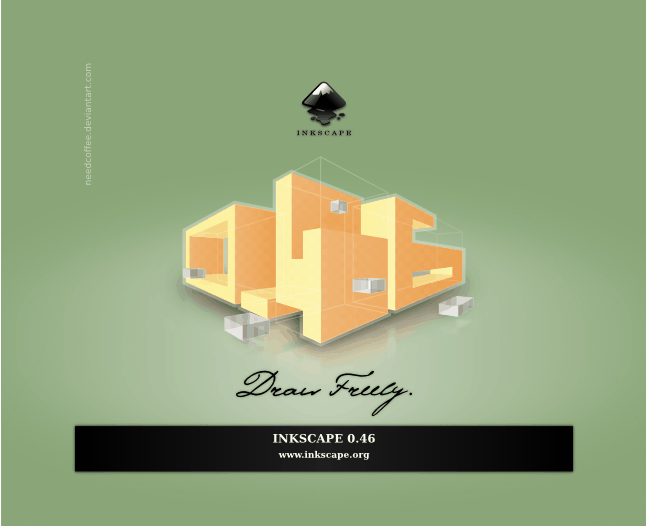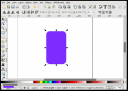Open Source Makes REAL Money
This is such a great story that needs no further comment from me.
http://pythonide.blogspot.com/2008/10/how-to-make-money-with-free-software.html.
So cooooool.
Building your own PC…
My regular desktop computer, Twoflower*, that I use for work and play is dying… 🙁
Twoflower is pretty old now by PC terms and is becoming quite unreliable. I built it about 4 or 5 years ago I guess, although I can’t remember exactly when, and it has been a good workhorse until quite recently. But the time has finally come to move on.
I like building my own PCs and find it can also be a very cost effective way to get exactly the PC you want and, of course, you don’t have to pay the Microsoft Tax either. So, after planning and reading for a couple of months or so, I have just ordered the new bits which will come together to create Lobsang*.
I’m not a “gamer” so I don’t need a heavy duty graphics card or excessive cooling, but I do tend to run a lot of apps at the same time and some of them are quite “hungry”: Eclipse, VirtualBox Virtual Machines, Inkscape, Gimp, OpenOffice.org, Thunderbird & Lightning with as many email accounts and CalDAV calendars as I have, and Firefox with usually a dozen or so tabs open at one time and perhaps further instances of Firefox running too. I’ve also often got a remote X sessions running to a development server as well.
So, it was important to me that I built a PC that is pretty quick, can be expanded easily and will – again – hopefully last me for a good few years.
Here is my shopping list:
| Antec Three Hundred Case w/o PSU |
| 520W Corsair HX Series Modular PSU, ATX, EPS12V, whisper quiet, 5 year warranty |
| Asrock P43R1600Twins, iP43, S 775, PCI-E 2.0 (x16), DDR2/DDR3 1066/1333/800, SATA II, SATA RAID, ATX |
| Intel Core 2 Duo, E8400, Wolfdale Core, S775, 3.0 GHz, 1333MHz, 6MB Cache, Retail |
| Arctic Cooling Freezer 7 Pro |
| 2GB (2x1GB) Corsair TwinX DDR2 XMS2 Dominator, PC2-8500 (1066), 240 Pin, Non-ECC Unbuffered, CAS 5 |
| 256MB Palit 9500GT, PCI-E 2.0(x16), 1600MHz GDDR3, GPU 550MHz, 32 Cores, HDTV/ D-Sub/ DL DVI-I |
| 320 GB Samsung HD322HJ Spinpoint F1, SATA 300, 7200 rpm, 16MB Cache, 8.9 ms |
| Samsung TS-H653B/DEBH 20x DVD±R, 8x DVD±DL, DVD+RW x8/-RW x6, x12 DVD-RAM SATA Black OEM |
The notable items on here I would say are:
- Power Supply – It is a really important part of your system. A cheap “no-name” PSU gives you unstable voltages that will lead to operational and reliability problems, crap cabling which restricts airflow, inefficiency so you just waste money making heat and they can be surprisingly noisy. The reviews I read lead me to choose either this Corsair model or a 450W unit from “Be Quiet”.
- The Asrock Motherboard – This was probably the hardest component to choose. I don’t need a top-end mobo that will overclock like a wild thing, but I did want one that would provide me with a decent platform and will allow some level of growth. This board looked to be just about right and very well priced for an Intel LGA775 board. It supports DDR3 (up to 4GB) as well as DDR2 (up to 8GB) memory and will run any of the latest generation Core2 dual and quad core processors including the most recent 45nm designs.
- The Processor – I was, until quite recently, going to go for the outstanding Q6600 65nm Quad core chip but having read some more recent reviews it seems as though the newer 45nm designs are much more efficient and yet more powerful. In most review tests, this dual core E8400 outperforms the Q6600 device and has about half the power consumption. There are certain times when 4 cores are better, but seeing as I’ve happily lived with just one up until now I think two will be just fine!
- No Operating System – I will, of course, be installing a Free and Open Source OS and that will almost certainly be Ubuntu Hardy Heron 8.04.1. In fact I am planning to have a spare partition or two so I can install other OS’s too.
The rest of the items are nothing too special. I am very fond of Samsung drives and have used them for many years now. They are usually very quiet, fast, reliable and are excellent value. The graphics card is a passively cooled device that will be very fine for Compiz and the minimal other 3D requirements I have. I wanted a new case as my current PC’s case is terrible. It was cheap, looked it too and is really noisy with quite a few 80mm fans churning away constantly. This new Antec Three Hundred case looks much better, has bigger 120mm and 140mm fans (that turn slower and thus make less noise) and has better cable management so air should flow well and is quite capacious so I have room to expand too.
My main source of knowledge for this lot comes from the excellent Custom PC Magazine. Although it is heavily geared toward gamers and high end systems, their no-nonsense reviews and technical features are the best I have come across, and I’ve been reading computer magazines virtually since they first appeared. When Custom PC review a product, if it is crap they really say so. There never seems to be any of the “polite excuses” or bias toward particular suppliers or vendors – unless they make really good gear that is. My only gripes with it are I’d like it to cover more Media and power efficiency topics and feature more Open Source software. Perhaps I should suggest some articles…
For the supplier of the bits, I have gone to Scan Computers. I have used them several times before and have no complaints at all. They have a great reputation for service and they do tend to have the best prices too. Hopefully the bits will be here by the weekend, just in time for my 10th Wedding Anniversary, so how much actually ends up getting assembled before next week remains to be seen…
For this blog, I’ll take some pictures of the bits before, during and after assembly and run through the way I put together a new PC. It isn’t terribly hard and is very satisfying when it’s finished.
Update: I’ve written two articles covering the build process. Part 1 is here.
* All the computers in our house are named after characters from Terry Pratchett’s Discworld novels. So far I have used: Rincewind, Mort, Binky, Moist, Angua, Twoflower, Gladys and Vimes.
Crunch Proofing Your Business?
I know I’m kind of preaching to the converted here but I have been thinking about ideas to promote OSS, and our company’s services, here in the UK. And I’m particularly thinking about this with regards to our current economic climate, i.e. very dodgy.
For most of the readership of this blog it will come as no surprise that Open Source is a bloody great way to avoid spending money on software. That’s a very simple argument and one that has merit. But clearly capital cost isn’t the only answer and replacing existing infrastructure with something new, even if it is free, can be costly in other ways.
So are there other benefits and factors where Open Source Software solutions can be of distinct benefit in these rather troubled times?
Well I think there are, and I’ve dumped some of my rather random thoughts down here. I’d love to hear your opinion on them and get any other suggestions you may have too:
- To me, a major benefit of OSS to a business is when they are looking to deploy a new solution or service. Be it a CRM, or ERP, or perhaps their business model has changed and they need to actually do something fundamentally different to survive. Deploying OSS in this scenario is almost a no-brainer. You will have to pay to integrate this new service to some degree whatever solution you select; so why not use a free one and one that gives you an ability to adapt and change features in a far simpler way than with a proprietary system?
- But now, cash is really tight. It is even more important that your business gets every penny it can from any investment it makes. So there may be an even simpler argument: If you can’t afford to invest in a proprietary software solution but you can get similar functionality from a free OSS solution, can you really afford NOT to go down the OSS route? Your competitors probably will.
- Is OSS now the ONLY choice for the cash-strapped business? You can’t stand still. You have to do something to generate more leads/revenue/cash flow or improve operating efficiency etc. Standing still in our current climate is equivalent to going backwards in a growth economy.
- Vista bashing? Many firms will probably be getting close to needing an upgrade cycle on their desktops. Do they go Vista? There are a whole world of reason why not too, including performance, reliability, security and the need to upgrade hardware. Is OSS ready for the Desktop. Personally I think so; but does Joe Blogs? Can they be convinced? We are certainly hearing more positive noises in this direction but is it a step-too-far? The costs of replacing your desktop licenses is going to be pretty steep.
- How about bringing certain tasks back in-house? Many businesses will outsource to external companies specific jobs or functions that they use on a regular basis. By deploying OSS in-house, could they do some of this work themselves and save money, speed up the process, become more efficient? I’m thinking of these sort of things: basic graphics work, PDF creation, page layout, web design/maintenance. There’s no cost to download and install The Gimp, Inkscape, OpenOffice.org or Scribus. Moving a web site to a decent CMS like Joomla! from a hard-coded site (that you have to go back to your web designer every time you want content changed) could provide longer term benefits although this would require some up front cost.
- Security. Is it a big deal for most SMEs? It doesn’t crop up that much in discussion. So I don’t think it is an area to major on. Do you? Clearly there are big advantages to using OSS (Linux) on the desktop for protection from almost all malware. But with existing infrastructure protected by AV, Firewalls, filters and IDS etc, is it worth changing? For it’s own sake probably not, but as part of a bigger overhaul, probably.
- Servers and networked services. With M$’s release of Windows Server 2008(tm), is there an opportunity to promote the OSS alternative? Again, upgrades are not going to be cheap. Current VAR expertise will be limited with the new platform so where is the downside to using OSS based servers instead? Free, secure, immensely flexible and scalable. We have just seen Alfresco announce that their Open Source ECM now fully supports Microsoft’s Sharepoint stack. The big benefit here is in keeping your businesses’ documents on an open platform. Not locked inside a proprietary M$ one where you will be forever asked to pay to get continued access to your data.
That’s it for now. If you got this far, thanks!
I’d like to think this might become a short series of posts if we can get more and better ideas from you too.
Inkscape 0.46 Released.
Inkscape is one of my all-time top favourite desktop applications. It’s a SVG (Scalable Vector Graphics) graphics editor that let’s you create images in the open standard SVG format and allows you to export them as PDFs, PNG bitmaps, and many other file types are also handled both for saving and importing too.
Not only is it really easy to use – even I can use it – but it has a really extensive feature set that delivers the functionality most professional graphic artists need too. And how much is Adobe Illustrator?
This release includes a huge amount of new features and changes as well as performance improvements and fixes. Here’s the release notes.
Inkscape 0.46 will be included in the next release of Ubuntu (Hardy Heron) due out next month, but if you are on Gutsy (7.10) just add these two lines to your software sources list:
deb http://ppa.launchpad.net/inkscape.testers/ubuntu gutsy main
deb-src http://ppa.launchpad.net/inkscape.testers/ubuntu gutsy main
And use synaptic to install it. For other operating systems, visit the download page and follow the instructions.
This is a brilliant application, deserves much more “airtime” than it gets currently and – as I’ve said before – is a great way to use your time more creatively.
Oh yes. Please don’t be put off by the revision number. This is a great tool and very reliable in my experience.
Draw Freely.
Shiny Buttons in Inkscape
I have been using Inkscape more and more recently and to be honest – it’s brilliant! I have never had it crash or lose my work and whatever I wanted to do (from an amateur’s perspective at least) I could do. I keep thinking – if it is this good now – what will this app be like a year from now?
Anyway – I know there are loads of Inkscape tutorials out there, but I thought I’d do a simple one of my own…
I wanted to make some nice “buttons” for our new Open Source training and consulting venture The Open Learning Centre.
A graphic example of time wasting
If you haven’t yet tried Inkscape, you are really missing a treat! The title I used about time wasting is because I am NOT a graphic designer but, playing around with Inkscape is a great way to pretend that you are 🙂
 Here’s a red ball I just drew…
Here’s a red ball I just drew…
It took me about 2 minutes…
I know it isn’t perfect, but like I said, I’m not a graphic designer.
But Inkscape is REALLY easy to use. It is an Open Source vector graphics editor which basically means that you can re-size your drawings without losing any detail [Here’s a good description of vector graphics from the Wikipedia]. Some other big vector editors on the market are from Adobe (Illustrator) and CorelDraw; both cost a lot of money. Inkscape is FREE.
The standard SVG file format is quite interesting in itself – it is basically XML so you can edit it with any text editor and include things like hyperlinks within particular areas of the drawing. The file describes how to build the image, it doesn’t actually contain any bitmaps – just instructions.
Here is the SVG Red Ball #2 file which I just renamed to have a .txt extension. If you save this to your own computer and then rename it with .svg, my guess is you should be able to open it with Inkscape and see or even edit the image once again.
Did I mention, Inkscape is free! It’s an open source application that is available for Linux, Windows and Macs (In fact it is one of the most popular open source downloads for Mac OS/X).
The bit that has really amazed me with Inkscape is that it’s currently at revision 0.45.1. Yes, still a long way from being what the developers feel is a “finished” product, but it doesn’t crash, everything I have tried on it works, and the performance is terrific.
 Now I have added some text to the ball (took about a minute). You can get the text to follow a path (in this case the edge of the red circle) using just one command. Then you can bend and move the text around at will. And get this – the text is still a text object so you can edit it letter by letter, change font size, style etc etc. All after you’ve wound it round your object.
Now I have added some text to the ball (took about a minute). You can get the text to follow a path (in this case the edge of the red circle) using just one command. Then you can bend and move the text around at will. And get this – the text is still a text object so you can edit it letter by letter, change font size, style etc etc. All after you’ve wound it round your object.
If you aren’t a graphic artist, have time to spare (or waste) and don’t “do” games; try Inkscape – I love it!
I would guess that “proper” graphic artists will love this as a tool and really get the most out of it. Just take a look at some of the things that have been contributed by skilled users.