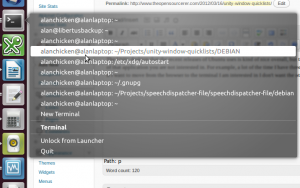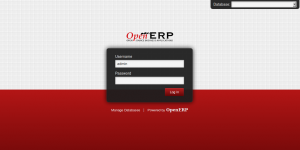Rate My Spice Rack
On a bit of a whim I set up http://ratemyspicerack.com as a site for people to share a picture of their spice collection and a list of the contents. It runs WordPress with GD Star Rating, Really Simple Sharing buttons, Simple Lightbox, tweetblender and User Submitted Posts all Free Software and all excellent. There is no way I would have been able to do something as frivolous and silly as this using proprietary software or by writing it myself. Free software lowers the bar to doing interesting, but rather pointless things, and I think the world is a spicier place as a result.
If you have a spice collection that is small or large, minimalist or chaotic, conventional or exotic then please Share your Rack and vote on the racks that other people have shared. Here is mine by the way:
Open Source Software and Security
Back in December the UK Government published their Open Source procurement toolkit (in PDF and ODF formats) which is mostly aimed at the public sector procurement officials, but is of general interest too. One document in particular I would like to pick out and quote verbatim (which I can do under the creative-commons inspired open government license) relates to the myth that the government can’t use Free Software because of security concerns. This is completely and utterly false. Free Software can be put through the certification processes just like closed software, but for most normal applications formal certification makes little difference one way or another as this is not the way solutions are accredited. So here it is, in their own words:
Open Source Software and Security
December 2011
This note, developed in consultation with CESG, highlights some of the key security considerations for the use of open source software in Government, and their implications for procurement practice. It focuses on dispelling common security myths about open source software which prevent a level playing field for its evaluation and use in Government. It is published in recognition that a wider audience wish to understand the UK Government’s position on open source software and security. Public sector customers can obtain further information from CESG in GPG38.1. Open source, as a category, is no more or less secure than closed proprietary software.
All software, including open source and closed proprietary, will have vulnerabilities. Individual software products, regardless of category, will have strengths and weaknesses in security characteristics such as provenance, quality, support, and vulnerability management. Given the range of vulnerabilities and diversity of exploits, on balance, neither category is considered more or less secure than the other.
2. Therefore, open source software cannot be excluded from an options analysis for Government IT.
Given that no one type of software is inherently more secure than another, neither open source nor closed proprietary software should be excluded from an options analysis for security reasons. It is Government policy for open source software to be evaluated in an options analysis, and for suppliers to provide appropriately detailed evidence of the reasoning behind their selection. It is entirely possible that an open source option is not selected for valid reasons, such as insufficient functional fit, inability to meet performance requirements, or higher cost of ownership due to more expensive security controls. It is important that the same selection criteria are applied to all options. It is also important that requirements are not exaggerated, unnecessarily inflating costs.
3. CESG does not accredit software products. Departments accredit their own ICT solutions.
It is a myth that some software products are “accredited†for use in Government. This is a misunderstanding of the security framework and accreditation process. Departmental accreditation of their own IT solutions is a sophisticated and rigorous process encompassing business benefit, threat and risk assessment, hardware, software, communications, and human factors. CESG does operate assurance schemes through which security enforcing products, both open source and closed proprietary, can be evaluated and certified. Such certification assures the public sector that security enforcing products, such as firewalls and cryptography tools, can mitigate various risks to its information. The large majority of software used to build Government IT solutions does not fall into this category. Furthermore, the risk managed decision whether or not to use such software remains with the Department’s information risk owner.
Open Standards Open Opportunities
Flexibility and efficiency are perhaps not two words that have been traditionally associated with the public sector in general, and certainly not with government IT. This might change though, and you can help nudge it in the right direction. Last week, just before the budget was announced in front of a packed house of commons there was this little exchange:
John Pugh (Southport, Liberal Democrat)
To ask the Minister for the Cabinet Office what recent assessment he has made of Government policy on open source software and open standards; and if he will make a statement.
Francis Maude (Minister for the Cabinet Office; Horsham, Conservative)
We have always made clear that, where appropriate, Government will procure open source solutions.
Open source products are used in the delivery, of huge database programmes—such as the Indian Identity card scheme—at a greater scale and for much less cost than we have experienced in the past.
Gov.uk, the new platform for publishing in UK Government employs the same open source technologies.
It’s being delivered for a fraction of the cost of previous Government web schemes.
So not a big long speech, but there it is, said in the house and recorded for posterity with the transcript of the oral answers in Hansard and theyworkforyou.com,
The government is moving on Free Software, there is a very high level understanding of the need to avoid lock in, promote re-use and to remove the barriers to adoption for Open Source software. They have been taken for a ride by a bunch of proprietary suppliers who have sold them the same old stuff over and over again, with contracts that tie the government down and keep the gravy train rolling. There is no massive appetite for the government to contribute directly to free software projects, but they are very willing to have more open software from their existing and new suppliers, and to have those suppliers be good citizens in the open source community.
There appears to be a general alignment (and indeed confusion between) open source and open standards. What the government really appears to want is open standards, with open source software as a means to get to an environment where open standards are prevalent. This will give them the re-use and interoperability that they really want.
To this end the cabinet office is running a public consultation at the moment, asking you to comment on their thinking in the area of open standards. Don’t be misled though, this is all about open source really, and they really really want a bunch more responses to their consultation. You can view the consultation website here:
http://consultation.cabinetoffice.gov.uk/openstandards/
It is a bit of an epic read, there is a 31 page pdf describing the consultation then you can go on to provide your responses on the website where your answers will be published along with those of everyone else. I don’t think I have ever filled in a form where my answers were broken down into chapters before, but there is a first time for everything. Chapter 1 is all about how they should define what an open standard actually is, kind of like art, you know it when you see it. Chapter 2 discusses whether open standards should be mandatory (expect some detailed answers from proprietary suppliers in this section explaining why the world would end if openness was not optional). Chapter 3 is all about international alignment and would be a great place for comments from people who are not UK based but for whatever reason think we should be more interoperable at a government level.
Please do have a read of it and browse the questions and answer any you feel like giving your opinion on. Don’t feel you have to answer them all, or give long answers. I am assured that this consultation will make a difference.
Unity Window Quicklists
The Unity desktop that the recent releases of Ubuntu uses is kind of nice overall, but there are some specific things that are really hard to do, one of which is finding and focussing on one window of a particular type of application when you may have many other windows of that application you are not interested in. For example, a lot of the time I have three browser windows, a few gedit editors and around ten terminal windows open. When I am doing something I am normally interested in one browser window, one editor and one terminal. If I want to move from the browser to the terminal I am interested in I don’t want the other 9 terminals popping up over the browser, I only want the one that relates to that browser.
What kind of makes sense to me is that you should be able to right click on the things in the launcher and see the list of windows and choose the one you want. Luckily Unity is quite extensible, there are APIs for adding quicklists to the launcher icons and there is enough information kicking about in dbus to find the window names and get callbacks to happen when things get updated like a window title changes or a window gets added or removed.
I put my thoughts together in a little python script, which I have now packaged and put in a PPA (which was harder than it sounds) so if the screenshot makes sense to you and you are running Ubuntu with Unity (2d or 3d) then you can install it with the following commands:
sudo apt-add-repository ppa:alanbell/unity
sudo apt-get update
sudo apt-get install unity-window-quicklists
Then log out and back in again to get a much more usable desktop if you tend to use lots of windows
How to install OpenERP 6.1 on Ubuntu 10.04 LTS
![]() The new release of OpenERP 6.1 heralds a great many incremental improvements in the product plus a complete re-write of the web interface; which is a massive improvement and much more an integral part of OpenERP than it’s predecessor.
The new release of OpenERP 6.1 heralds a great many incremental improvements in the product plus a complete re-write of the web interface; which is a massive improvement and much more an integral part of OpenERP than it’s predecessor.
UPDATE: By popular request here is a subsequent post describing how to set up a reverse proxy and ssl using nginx.
As my previous howto for 6.0 was a such roaring success I thought I’d better do something for the new 6.1 release too.
Before continuing, I should mention that you can simply download a “.deb” package of OpenERP 6.1 and install that on Ubuntu. But that doesn’t provide me with enough fine grained control over what and where things get installed and it restricts our flexibility to modify & customise hence I prefer to do it a slightly more manual way… (It should be said though, that this install process should only take about 10-15 minutes once the host machine has been built)
So without further ado here we go:
Step 1. Build your server
I install just the bare minimum from the install routine (you can install the openssh-server during the install procedure or install subsequently depending on your preference).
After the server has restarted for the first time I install the openssh-server package (so we can connect to it remotely) and denyhosts to add a degree of brute-force attack protection. There are other protection applications available: I’m not saying this one is the best, but it’s one that works and is easy to configure and manage. If you don’t already, it’s also worth looking at setting up key-based ssh access, rather than relying on passwords. This can also help to limit the potential of brute-force attacks. [NB: This isn’t a How To on securing your server…]
sudo apt-get install openssh-server denyhosts
Now make sure you are running all the latest patches by doing an update:
sudo apt-get update
sudo apt-get dist-upgrade
Although not always essential it’s probably a good idea to reboot your server now and make sure it all comes back up and you can login via ssh.
Now we’re ready to start the OpenERP install.
Step 2. Create the OpenERP user that will own and run the application
sudo adduser --system --home=/opt/openerp --group openerp
This is a “system†user. It is there to own and run the application, it isn’t supposed to be a person type user with a login etc. In Ubuntu, a system user gets a UID below 1000, has no shell (it’s actually /bin/false) and has logins disabled. Note that I’ve specified a “home†of /opt/openerp, this is where the OpenERP server code will reside and is created automatically by the command above. The location of the server code is your choice of course, but be aware that some of the instructions and configuration files below may need to be altered if you decide to install to a different location.
A question I was asked a few times in the previous how to for 6.0 was how to run the OpenERP server as the openerp system user from the command line if it has no shell. This can be done quite easily:
sudo su - openerp -s /bin/bash
This will su your current terminal login to the openerp user (the “-” between su and openerp is correct) and use the shell /bin/bash. When this command is run you will be in openerp’s home directory: /opt/openerp.
When you have done what you need you can leave the openerp user’s shell by typing exit.
Step 3. Install and configure the database server, PostgreSQL
sudo apt-get install postgresql
Then configure the OpenERP user on postgres:
First change to the postgres user so we have the necessary privileges to configure the database.
sudo su - postgres
Now create a new database user. This is so OpenERP has access rights to connect to PostgreSQL and to create and drop databases. Remember what your choice of password is here; you will need it later on:
createuser --createdb --username postgres --no-createrole --no-superuser --pwprompt openerp
Enter password for new role: ********
Enter it again: ********
Finally exit from the postgres user account:
exit
Step 4. Install the necessary Python libraries for the server
Update 27/02/2012: Many thanks to Gavin for reporting. Have added python-simplejson to the package list.
sudo apt-get install python-dateutil python-feedparser python-gdata \
python-ldap python-libxslt1 python-lxml python-mako python-openid python-psycopg2 \
python-pybabel python-pychart python-pydot python-pyparsing python-reportlab \
python-simplejson python-tz python-vatnumber python-vobject python-webdav \
python-werkzeug python-xlwt python-yaml python-zsi
From what I can tell, on Ubuntu 10.04 the package python-werkzeug is too old and this will cause the server to not start properly. If you are trying this on a later version of Ubuntu then you might be OK, but just in-case you can also do the following.
I found it necessary to install a more recent version of Werkzeug using Python’s own package management library PIP. The python pip tool can be installed like this:
sudo apt-get install python-pipThen remove Ubuntu’s packaged version of werkzeug:
sudo apt-get remove python-werkzeugThen install the up-to-date version of werkzeug:
sudo pip install werkzeug
With that done, all the dependencies for installing OpenERP 6.1 are now satisfied, including for the new integral web interface.
Step 5. Install the OpenERP server
I tend to use wget for this sort of thing and I download the files to my home directory.
Make sure you get the latest version of the application. At the time of writing this it’s 6.1-1; I got the download links from their download page.
wget http://nightly.openerp.com/6.1/releases/openerp-6.1-1.tar.gz
Now install the code where we need it: cd to the /opt/openerp/ directory and extract the tarball there.
cd /opt/openerp
sudo tar xvf ~/openerp-6.1-1.tar.gz
Next we need to change the ownership of all the the files to the OpenERP user and group.
sudo chown -R openerp: *
And finally, the way I have done this is to copy the server directory to something with a simpler name so that the configuration files and boot scripts don’t need constant editing (I called it, rather unimaginatively, server). I started out using a symlink solution, but I found that when it comes to upgrading, it seems to make more sense to me to just keep a copy of the files in place and then overwrite them with the new code. This way you keep any custom or user-installed modules and reports etc. all in the right place.
sudo cp -a openerp-6.1-1 server
As an example, should OpenERP 6.1-2 come out soon, I can extract the tarballs into /opt/openerp/ as above. I can do any testing I need, then repeat the copy command so that the modified files will overwrite as needed and any custom modules, report templates and such will be retained. Once satisfied the upgrade is stable, the older 6.1-1 directories can be removed if wanted.
That’s the OpenERP server software installed. The last steps to a working system is to set up the configuration file and associated boot script so OpenERP starts and stops automatically when the server itself stops and starts.
Step 6. Configuring the OpenERP application
The default configuration file for the server (in /opt/openerp/server/install/) is actually very minimal and will, with only one small change work fine so we’ll simply copy that file to where we need it and change it’s ownership and permissions:
sudo cp /opt/openerp/server/install/openerp-server.conf /etc/
sudo chown openerp: /etc/openerp-server.conf
sudo chmod 640 /etc/openerp-server.conf
The above commands make the file owned and writeable only by the openerp user and group and only readable by openerp and root.
To allow the OpenERP server to run initially, you should only need to change one line in this file. Toward to the top of the file change the line db_password = False to the same password you used back in step 3. Use your favourite text editor here. I tend to use nano, e.g.
sudo nano /etc/openerp-server.conf
One other line we might as well add to the configuration file now, is to tell OpenERP where to write its log file. To complement my suggested location below add the following line to the openerp-server.conf file:
logfile = /var/log/openerp/openerp-server.log
Once the configuration file is edited and saved, you can start the server just to check if it actually runs.
sudo su - openerp -s /bin/bash
/opt/openerp/server/openerp-server
If you end up with a few lines eventually saying OpenERP is running and waiting for connections then you are all set. Just type CTL+C to stop the server then exit to leave the openerp user’s shell.
If there are errors, you’ll need to go back and check where the problem is.
Step 7. Installing the boot script
For the final step we need to install a script which will be used to start-up and shut down the server automatically and also run the application as the correct user. There is a script you can use in /opt/openerp/server/install/openerp-server.init but this will need a few small modifications to work with the system installed the way I have described above. Here’s a link to the one I’ve already modified for 6.1-1.
Similar to the configuration file, you need to either copy it or paste the contents of this script to a file in /etc/init.d/ and call it openerp-server. Once it is in the right place you will need to make it executable and owned by root:
sudo chmod 755 /etc/init.d/openerp-server
sudo chown root: /etc/init.d/openerp-server
In the configuration file there’s an entry for the server’s log file. We need to create that directory first so that the server has somewhere to log to and also we must make it writeable by the openerp user:
sudo mkdir /var/log/openerp
sudo chown openerp:root /var/log/openerp
Step 8. Testing the server
To start the OpenERP server type:
sudo /etc/init.d/openerp-server start
You should now be able to view the logfile and see that the server has started.
less /var/log/openerp/openerp-server.log
If there are any problems starting the server you need to go back and check. There’s really no point ploughing on if the server doesn’t start…
If the log file looks OK, now point your web browser at the domain or IP address of your OpenERP server (or localhost if you are on the same machine) and use port 8069. The url will look something like this:
http://IP_or_domain.com:8069
What you should see is a screen like this one:
What I do recommend you do at this point is to change the super admin password to something nice and strong (Click the “Manage Databases” link below the main Login box). By default this password is just “admin” and knowing that, a user can create, backup, restore and drop databases! This password is stored in plain text in the /etc/openerp-server.conf file; hence why we restricted access to just openerp and root. When you change and save the new password the /etc/openerp-server.conf file will be re-written and will have a lot more options in it.
Now it’s time to make sure the server stops properly too:
sudo /etc/init.d/openerp-server stop
Check the logfile again to make sure it has stopped and/or look at your server’s process list.
Step 9. Automating OpenERP startup and shutdown
If everything above seems to be working OK, the final step is make the script start and stop automatically with the Ubuntu Server. To do this type:
sudo update-rc.d openerp-server defaults
You can now try rebooting you server if you like. OpenERP should be running by the time you log back in.
If you type ps aux | grep openerp you should see a line similar to this:
openerp 1491 0.1 10.6 207132 53596 ? Sl 22:23 0:02 python /opt/openerp/server/openerp-server -c /etc/openerp-server.conf
Which shows that the server is running. And of course you can check the logfile or visit the server from your web browser too.
That’s it!
OpenERP 6.1 really is a major step up in terms of improvements from 6.0 and the new integrated web interface (with a Point of Sale and a Mobile interface built-in) are really very cool. Performance has improved considerably and the way the new web service interfaces to OpenERP is very different. So, if I get the time, the next instalment of these posts will go into a bit of detail about how this works and some alternative ways to provide more secure access, such as reverse proxy.
Ubuntu IRC Council
The new Ubuntu IRC Council was announced this week and I am pleased to have been appointed to it. The Ubuntu project makes extensive use of the Freenode Internet Relay Chat network, with a team of operators doing a grand job keeping it all running smoothly for the thousands of users online each day. The IRC council has a few duties to assist the team, which you can read about in more details here https://wiki.ubuntu.com/IRC/IrcCouncil. Our first open team meeting will be on the 14th January at 11:00UTC in the #ubuntu-meeting channel, we have decided to keep the same meeting schedule as the previous council as it seems to work for most people. If you have any questions about the council do feel free to join our meeting or find us on Freenode IRC, we are all very approachable and here to help.