How to install OpenERP 6.1 on Ubuntu 10.04 LTS
![]() The new release of OpenERP 6.1 heralds a great many incremental improvements in the product plus a complete re-write of the web interface; which is a massive improvement and much more an integral part of OpenERP than it’s predecessor.
The new release of OpenERP 6.1 heralds a great many incremental improvements in the product plus a complete re-write of the web interface; which is a massive improvement and much more an integral part of OpenERP than it’s predecessor.
UPDATE: By popular request here is a subsequent post describing how to set up a reverse proxy and ssl using nginx.
As my previous howto for 6.0 was a such roaring success I thought I’d better do something for the new 6.1 release too.
Before continuing, I should mention that you can simply download a “.deb” package of OpenERP 6.1 and install that on Ubuntu. But that doesn’t provide me with enough fine grained control over what and where things get installed and it restricts our flexibility to modify & customise hence I prefer to do it a slightly more manual way… (It should be said though, that this install process should only take about 10-15 minutes once the host machine has been built)
So without further ado here we go:
Step 1. Build your server
I install just the bare minimum from the install routine (you can install the openssh-server during the install procedure or install subsequently depending on your preference).
After the server has restarted for the first time I install the openssh-server package (so we can connect to it remotely) and denyhosts to add a degree of brute-force attack protection. There are other protection applications available: I’m not saying this one is the best, but it’s one that works and is easy to configure and manage. If you don’t already, it’s also worth looking at setting up key-based ssh access, rather than relying on passwords. This can also help to limit the potential of brute-force attacks. [NB: This isn’t a How To on securing your server…]
sudo apt-get install openssh-server denyhosts
Now make sure you are running all the latest patches by doing an update:
sudo apt-get update
sudo apt-get dist-upgrade
Although not always essential it’s probably a good idea to reboot your server now and make sure it all comes back up and you can login via ssh.
Now we’re ready to start the OpenERP install.
Step 2. Create the OpenERP user that will own and run the application
sudo adduser --system --home=/opt/openerp --group openerp
This is a “system†user. It is there to own and run the application, it isn’t supposed to be a person type user with a login etc. In Ubuntu, a system user gets a UID below 1000, has no shell (it’s actually /bin/false) and has logins disabled. Note that I’ve specified a “home†of /opt/openerp, this is where the OpenERP server code will reside and is created automatically by the command above. The location of the server code is your choice of course, but be aware that some of the instructions and configuration files below may need to be altered if you decide to install to a different location.
A question I was asked a few times in the previous how to for 6.0 was how to run the OpenERP server as the openerp system user from the command line if it has no shell. This can be done quite easily:
sudo su - openerp -s /bin/bash
This will su your current terminal login to the openerp user (the “-” between su and openerp is correct) and use the shell /bin/bash. When this command is run you will be in openerp’s home directory: /opt/openerp.
When you have done what you need you can leave the openerp user’s shell by typing exit.
Step 3. Install and configure the database server, PostgreSQL
sudo apt-get install postgresql
Then configure the OpenERP user on postgres:
First change to the postgres user so we have the necessary privileges to configure the database.
sudo su - postgres
Now create a new database user. This is so OpenERP has access rights to connect to PostgreSQL and to create and drop databases. Remember what your choice of password is here; you will need it later on:
createuser --createdb --username postgres --no-createrole --no-superuser --pwprompt openerp
Enter password for new role: ********
Enter it again: ********
Finally exit from the postgres user account:
exit
Step 4. Install the necessary Python libraries for the server
Update 27/02/2012: Many thanks to Gavin for reporting. Have added python-simplejson to the package list.
sudo apt-get install python-dateutil python-feedparser python-gdata \
python-ldap python-libxslt1 python-lxml python-mako python-openid python-psycopg2 \
python-pybabel python-pychart python-pydot python-pyparsing python-reportlab \
python-simplejson python-tz python-vatnumber python-vobject python-webdav \
python-werkzeug python-xlwt python-yaml python-zsi
From what I can tell, on Ubuntu 10.04 the package python-werkzeug is too old and this will cause the server to not start properly. If you are trying this on a later version of Ubuntu then you might be OK, but just in-case you can also do the following.
I found it necessary to install a more recent version of Werkzeug using Python’s own package management library PIP. The python pip tool can be installed like this:
sudo apt-get install python-pipThen remove Ubuntu’s packaged version of werkzeug:
sudo apt-get remove python-werkzeugThen install the up-to-date version of werkzeug:
sudo pip install werkzeug
With that done, all the dependencies for installing OpenERP 6.1 are now satisfied, including for the new integral web interface.
Step 5. Install the OpenERP server
I tend to use wget for this sort of thing and I download the files to my home directory.
Make sure you get the latest version of the application. At the time of writing this it’s 6.1-1; I got the download links from their download page.
wget http://nightly.openerp.com/6.1/releases/openerp-6.1-1.tar.gz
Now install the code where we need it: cd to the /opt/openerp/ directory and extract the tarball there.
cd /opt/openerp
sudo tar xvf ~/openerp-6.1-1.tar.gz
Next we need to change the ownership of all the the files to the OpenERP user and group.
sudo chown -R openerp: *
And finally, the way I have done this is to copy the server directory to something with a simpler name so that the configuration files and boot scripts don’t need constant editing (I called it, rather unimaginatively, server). I started out using a symlink solution, but I found that when it comes to upgrading, it seems to make more sense to me to just keep a copy of the files in place and then overwrite them with the new code. This way you keep any custom or user-installed modules and reports etc. all in the right place.
sudo cp -a openerp-6.1-1 server
As an example, should OpenERP 6.1-2 come out soon, I can extract the tarballs into /opt/openerp/ as above. I can do any testing I need, then repeat the copy command so that the modified files will overwrite as needed and any custom modules, report templates and such will be retained. Once satisfied the upgrade is stable, the older 6.1-1 directories can be removed if wanted.
That’s the OpenERP server software installed. The last steps to a working system is to set up the configuration file and associated boot script so OpenERP starts and stops automatically when the server itself stops and starts.
Step 6. Configuring the OpenERP application
The default configuration file for the server (in /opt/openerp/server/install/) is actually very minimal and will, with only one small change work fine so we’ll simply copy that file to where we need it and change it’s ownership and permissions:
sudo cp /opt/openerp/server/install/openerp-server.conf /etc/
sudo chown openerp: /etc/openerp-server.conf
sudo chmod 640 /etc/openerp-server.conf
The above commands make the file owned and writeable only by the openerp user and group and only readable by openerp and root.
To allow the OpenERP server to run initially, you should only need to change one line in this file. Toward to the top of the file change the line db_password = False to the same password you used back in step 3. Use your favourite text editor here. I tend to use nano, e.g.
sudo nano /etc/openerp-server.conf
One other line we might as well add to the configuration file now, is to tell OpenERP where to write its log file. To complement my suggested location below add the following line to the openerp-server.conf file:
logfile = /var/log/openerp/openerp-server.log
Once the configuration file is edited and saved, you can start the server just to check if it actually runs.
sudo su - openerp -s /bin/bash
/opt/openerp/server/openerp-server
If you end up with a few lines eventually saying OpenERP is running and waiting for connections then you are all set. Just type CTL+C to stop the server then exit to leave the openerp user’s shell.
If there are errors, you’ll need to go back and check where the problem is.
Step 7. Installing the boot script
For the final step we need to install a script which will be used to start-up and shut down the server automatically and also run the application as the correct user. There is a script you can use in /opt/openerp/server/install/openerp-server.init but this will need a few small modifications to work with the system installed the way I have described above. Here’s a link to the one I’ve already modified for 6.1-1.
Similar to the configuration file, you need to either copy it or paste the contents of this script to a file in /etc/init.d/ and call it openerp-server. Once it is in the right place you will need to make it executable and owned by root:
sudo chmod 755 /etc/init.d/openerp-server
sudo chown root: /etc/init.d/openerp-server
In the configuration file there’s an entry for the server’s log file. We need to create that directory first so that the server has somewhere to log to and also we must make it writeable by the openerp user:
sudo mkdir /var/log/openerp
sudo chown openerp:root /var/log/openerp
Step 8. Testing the server
To start the OpenERP server type:
sudo /etc/init.d/openerp-server start
You should now be able to view the logfile and see that the server has started.
less /var/log/openerp/openerp-server.log
If there are any problems starting the server you need to go back and check. There’s really no point ploughing on if the server doesn’t start…
If the log file looks OK, now point your web browser at the domain or IP address of your OpenERP server (or localhost if you are on the same machine) and use port 8069. The url will look something like this:
http://IP_or_domain.com:8069
What you should see is a screen like this one:
What I do recommend you do at this point is to change the super admin password to something nice and strong (Click the “Manage Databases” link below the main Login box). By default this password is just “admin” and knowing that, a user can create, backup, restore and drop databases! This password is stored in plain text in the /etc/openerp-server.conf file; hence why we restricted access to just openerp and root. When you change and save the new password the /etc/openerp-server.conf file will be re-written and will have a lot more options in it.
Now it’s time to make sure the server stops properly too:
sudo /etc/init.d/openerp-server stop
Check the logfile again to make sure it has stopped and/or look at your server’s process list.
Step 9. Automating OpenERP startup and shutdown
If everything above seems to be working OK, the final step is make the script start and stop automatically with the Ubuntu Server. To do this type:
sudo update-rc.d openerp-server defaults
You can now try rebooting you server if you like. OpenERP should be running by the time you log back in.
If you type ps aux | grep openerp you should see a line similar to this:
openerp 1491 0.1 10.6 207132 53596 ? Sl 22:23 0:02 python /opt/openerp/server/openerp-server -c /etc/openerp-server.conf
Which shows that the server is running. And of course you can check the logfile or visit the server from your web browser too.
That’s it!
OpenERP 6.1 really is a major step up in terms of improvements from 6.0 and the new integrated web interface (with a Point of Sale and a Mobile interface built-in) are really very cool. Performance has improved considerably and the way the new web service interfaces to OpenERP is very different. So, if I get the time, the next instalment of these posts will go into a bit of detail about how this works and some alternative ways to provide more secure access, such as reverse proxy.
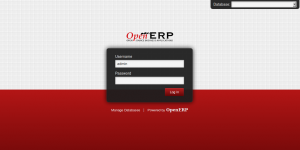



Thnaks for your very insightful guide. For me its seemed to work until I start the appkication in the webbrowser – then I get the following
OpenERP Server Error
Client Traceback (most recent call last):
File “/opt/openerp/server/openerp/addons/web/common/http.py”, line 180, in dispatch
response[“result”] = method(controller, self, **self.params)
File “/opt/openerp/server/openerp/addons/web/controllers/main.py”, line 353, in get_list
dbs = proxy.list()
File “/opt/openerp/server/openerp/addons/web/common/openerplib/main.py”, line 117, in proxy
result = self.connector.send(self.service_name, method, *args)
File “/opt/openerp/server/openerp/addons/web/common/http.py”, line 611, in send
raise fault
Server Traceback (most recent call last):
File “/opt/openerp/server/openerp/addons/web/common/http.py”, line 592, in send
result = openerp.netsvc.dispatch_rpc(service_name, method, args)
File “/opt/openerp/server/openerp/netsvc.py”, line 360, in dispatch_rpc
result = ExportService.getService(service_name).dispatch(method, params)
File “/opt/openerp/server/openerp/service/web_services.py”, line 117, in dispatch
return fn(*params)
File “/opt/openerp/server/openerp/service/web_services.py”, line 310, in exp_list
cr = db.cursor()
File “/opt/openerp/server/openerp/sql_db.py”, line 465, in cursor
return Cursor(self._pool, self.dbname, serialized=serialized)
File “/opt/openerp/server/openerp/sql_db.py”, line 173, in __init__
self._cnx = pool.borrow(dsn(dbname))
File “/opt/openerp/server/openerp/sql_db.py”, line 366, in _locked
return fun(self, *args, **kwargs)
File “/opt/openerp/server/openerp/sql_db.py”, line 421, in borrow
result = psycopg2.connect(dsn=dsn, connection_factory=PsycoConnection)
OperationalError: could not connect to server: No such file or directory
Is the server running locally and accepting
connections on Unix domain socket “/var/run/postgresql/.s.PGSQL.5432”?
@Andy,
Look at the last couple of lines of that error – That looks like PostgreSQL isn’t running or configured properly.
I have same issue as Andy and Priyanka..
I’ve been make sure that Postgresql running on my local..
My PostgresSQL running well with PGadmin,, but in console, it has same error….
I’ve tried to make dummy file as requested on error (/var/run/postgre….), but it still viewing same error…
Maybe i miss something, but i dont know what it is….
Maybe you have another idea about that..
Thanks before….
Make sure ther PostGre Server is running
@Alan Lord
Thank you for the step by step guide. Now Ubuntu 12.04 is available, it will be great if you could help to update this to Ubuntu 12.04
Can I request you to add another information about starting openerp server automatically during boot with specific database for production run.
Thank you
@John
Thanks for dropping by, according to several earlier comments, the howto works fine for 12.04 as it is.
As for your question about databases, please see the main config file and the online documentation.
Thank you very much for the step by step guide! It saved me a lot of time and worked like a charm!!
Thank you again!!
Hallo
Thanks for your instruction ,I get an error when trying to install modules, “Your version of OpenERP is unsupported. Support & maintenance services are available hereâ€.
Thanks!
That is not the error message; that is simply a message saying you do not have the OpenERP Enterprise Warranty so you must fix the problem yourself 😉
Your actual error message will be a Python stack trace; but your problem isn’t really anything to do with this how to. OpenERP is installed and working.
when this error occurs:
SUDO Nautilus
navigate to the ‘add-ons’ folder
right-click and set permissions properly.
Hi Alan,
I already started the openerp-server once but when trying to start it again the next day an error message appeared after submmiting
“sudo su – openerp -s /bin/bash”
“/opt/openerp/server/openerp-server”
The error message is as follow:
Traceback (most recent call last):
File “/opt/openerp/server/openerp-server”, line 248, in
openerp.service.start_services()
File “/opt/openerp/server/openerp/service/__init__.py”, line 165, in init
_servers
int(tools.config.get(‘netrpc_port’, 8070)))
File “/opt/openerp/server/openerp/service/__init__.py”, line 110, in __in
it__
self.socket.bind((self.__interface, self.__port))
File “/usr/lib/python2.7/socket.py”, line 224, in meth
return getattr(self._sock,name)(*args)
socket.error:[Errno 98] Address already in use
Many thanks for your help!
Hi Alan,
I Kept figuring a solution out for this issue and I found the following:
If you try to start the OpenERP server from a terminal but get the message socket.error: (98, ‘Address already in use’) then you might be trying to start OpenERP while an instance of OpenERP is already running and using the sockets that you have defined (by default 8069 and 8070). If that is a surprise to you then you may be coming up against a previous installation of OpenERP or Tiny ERP, or something else using one or both of those ports.
Type sudo netstat -anpt to discover what is running there, and record the PID. You can check that the PID corresponds to a program you can dispense with by typing ps aux | grep and you can then stop the program from running by typing sudo kill . You need additional measures to stop it from restarting when you restart the server.
And it solved the issue.
Regards,
Santiago
Thanks, it works.
[2012-06-27 11:52:46,574][?] INFO:server:OpenERP version – 6.0.2
[2012-06-27 11:52:46,574][?] INFO:server:addons_path – /home/erp/workspace/openerp-server/openerp-server-6.0.2/bin/addons
[2012-06-27 11:52:46,574][?] INFO:server:database hostname – localhost
[2012-06-27 11:52:46,574][?] INFO:server:database port – 5432
[2012-06-27 11:52:46,574][?] INFO:server:database user – erp
[2012-06-27 11:52:46,574][?] INFO:server:initialising distributed objects services
[2012-06-27 11:52:46,698][?] INFO:web-services:starting HTTP service at 0.0.0.0 port 8069
[2012-06-27 11:52:46,699][?] INFO:web-services:starting HTTPS service at 0.0.0.0 port 8071
[2012-06-27 11:52:46,699][?] INFO:web-services:Registered XML-RPC over HTTP
[2012-06-27 11:52:46,699][?] INFO:web-services:starting NET-RPC service at 0.0.0.0 port 8070
[2012-06-27 11:52:46,700][?] INFO:server:Starting 3 services
[2012-06-27 11:52:46,700][?] INFO:server:OpenERP server is running, waiting for connections…
[2012-06-27 11:52:54,111][template1] ERROR:db.connection_pool:Connection to the database failed
Traceback (most recent call last):
File “/home/erp/workspace/openerp-server/openerp-server-6.0.2/bin/sql_db.py”, line 303, in borrow
result = psycopg2.connect(dsn=dsn, connection_factory=PsycoConnection)
OperationalError: could not connect to server: No such file or directory
Is the server running locally and accepting
connections on Unix domain socket “/var/run/postgresql/.s.PGSQL.5432”?
i have installed postgresql 8.4.After doing all things i am getting theses errors.Plz give me suggestions.
Sounds like Postgres isn’t running, or that you haven’t got Postgres’ OpenERP user/password configured properly either in Postgres itself or in the openerp-server.conf file.
check the configuration file of postgre (/etc/postgresql/8.4/main/postgresql.conf)
make
listen_addresses = ‘*’
port = 5432
and in /etc/postgresql/8.4/main/pg_hba.conf verify the following lines
local all postgres ident
# TYPE DATABASE USER CIDR-ADDRESS METHOD
# “local” is for Unix domain socket connections only
local all all trust
# IPv4 local connections:
host all all 127.0.0.1/32 trust
# IPv6 local connections:
host all all ::1/128 md5
Thanks lot to you
Very useful help you have provided in this
My problem now solved by this
Thanks again
I’ve installed from the all-in-one package and was getting the problems above… I’ve done the postgresql steps and all worked. Indeed, when you search with synaptic you can see only the postgresql client is installed. You chose to install through the package to make it easier and it ends only being worse :S
I agree; used apt-get, used synaptics, used the .deb,
Covered all bases and still cant get it running.
Thanks a lot to share.
But according to my experience, the fast method is to install it in a python virtualenv, just run ‘python setup.py install’ is enough.
Very good job! You are a really good teacher… Congratulations!
Thanks for all this work.
It’s very helpfull.
I have only one problem when I tried to launch the server with this sentence : /opt/openerp/server/openerp-server
After some sentence, I have this problem :
File “/opt/openerp/server/openerp/osv/fields.py”, line 38, in import pytz
ImportError : No module named pytz
How I can fix it.
Thx very much!
Joann
I fixed it, I reinstall python library name : python-tz
Thx again!
I have an other question
When I try to launch it with this sentence : sudo /etc/init.d/openerp-server start
It’s doesn’t work, and I have it : /etc/init.d/openerp-server: 27: pid: not found
An idea?
Thx
Joann
Hi Alan,
I wish to say a BIG thank you for making this happen. My installation went smoothly on Ubuntu 10.04 LTS but after changing the SUperAdmin password from default “admin”, I could no longer create a new database. When the password was at default, I successfully created new database but now I’m stuck.
PLEASE help! Many thanks
thanks for the guide, but a problem came up when I access the server from another pc, i can’t see the module list, but when i open the browser from the same pc with the database the modules appear, anything i’m missing in the procedure?.. no error from the server log, need your help pls…
When i try to login into any database on my system it gives an error on the backend as below.
moreover i have installed the packages and it says successfully installed…
Traceback (most recent call last):
File “openerp-server”, line 252, in
openerp.modules.module.load_openerp_module(m)
File “/opt/openerp/openerp-6.1-1/openerp/modules/module.py”, line 409, in load_openerp_module
__import__(‘openerp.addons.’ + module_name)
File “/opt/openerp/openerp-6.1-1/openerp/modules/module.py”, line 139, in load_module
mod = imp.load_module(‘openerp.addons.’ + module_part, f, path, descr)
File “/opt/openerp/openerp-6.1-1/openerp/addons/web/__init__.py”, line 3, in
from . import common
File “/opt/openerp/openerp-6.1-1/openerp/addons/web/common/__init__.py”, line 2, in
from . import http
File “/opt/openerp/openerp-6.1-1/openerp/addons/web/common/http.py”, line 21, in
import werkzeug.contrib.sessions
ImportError: No module named werkzeug.contrib.sessions
2012-08-21 09:42:23,717 12179 INFO ? openerp: OpenERP server is running, waiting for connections…
2012-08-21 09:42:43,810 12179 INFO minerp_21 openerp.modules.loading: module base: loading objects
2012-08-21 09:42:43,963 12179 INFO minerp_21 openerp.modules.loading: module web: loading objects
2012-08-21 09:42:43,964 12179 CRITICAL minerp_21 openerp.modules.module: Couldn’t load module web
2012-08-21 09:42:43,965 12179 CRITICAL minerp_21 openerp.modules.module: No module named werkzeug.contrib.sessions
2012-08-21 09:42:43,965 12179 ERROR me openerp.netsvc: No module named werkzeug.contrib.sessions
Please assist me on the same…if some one had fixed it…
dude.. you can try it:
$ cd [your_instalation_path]/server
$ ./openerp-server –db_user=[your_db_user] –db_password=[your_pass] –db_host=127.0.0.1 –db_port=5432 –addons-path=[your_instalation_path]/addons,/[your_instalation_path]/web/addons –config=/etc/openerp-server.conf –save
—–
I have the same error that you have… and I belive that is related with de –addons-path argument…
I´ll revise the /etc/init.d/openerp-server script and post anything here for you..
If necessary: rodrigorojas.developer@gmail.com
regards from Brazil
Hi.. I’ve done with installation.. completed..
But I’ve question with Configuring LDAP authentication with Active Directory on OpenERP6.1 based on Ubuntu 10.04lts..
Coz I can’t find the configuration for LDAP.. Could you help me please..
Regards,
Wisnu
Many thanks. Worked like a charm.
Brilliant! I love this guide and it is spot on! Very clear and well written. I used it to install openerp-6.1-latest.tar.gz on a virtualized 10.04 with no problems whatsoever. Thank you for taking the effort to write this.
Thanks for your kind words – I’m glad it was helpful.
Hello Alan,
Any plans on doing an article for upgrading from 6.1 to 7.0? If not, can you suggest source of info for doing this? Finally, since my implementation is not complete, I can start from scratch but would prefer not to. So if a reinstall is easier, I can do that. So… are you planning an installation article for openERP Version 7.0 LTS?
Thank you!
Tim
Hi Tim,
Upgrading OpenERP is non-trivial. If you have an OpenERP Enterprise Warranty then it is handled as part of your support contract.
There is a project on launchpad to produce a “do-it-yourself” upgrade solution called Open Upgrade here: http://openupgrade-server.readthedocs.org/en/latest/index.html but I have not had chance to use it so do not know of it’s efficacy.
I will probably write an install post for 7.0 when it get released but from what I have seen so far it won’t be very different in terms of install requirements from 6.1. I have 7.0(trunk) running on a dev server for testing and playing with and it installs just fine.
Hello Alan Load,
You are really god(Load) for me….!!!!
Your guide is very simple and clean Superb…
Thanks for the guide.
Hi Alan,
Trying to configure 2 seperate instances of openerp on the same server.
Used your (simply the best) step-by-step on 12.04 for the the first user and instance.
In theory would repeat the steps creating a second openerp system and postrgres user called: openerp2
Same would go for creating /etc/init.d/openerp-server2 and /etc/openerp-server2.conf
but these need to be altered so the 2nd server listens to seperate ports.
Just renaming them (+changing ownership) and changing the port numbers in these files doesn’t seem to work, are the ports defined elsewhere too?
Thanks in advance for your comments.
Oliver
Hey
Thanks so much for this amazing guide, it has saved me so much time.
Is it possible you could explain how to do an upgrade? I haven’t managed to find any posts anywhere that explain it clearly and was hoping that as your post for installing is so clear, you could do the same for upgrading.
The reason I ask, is there is a bug in my current build of 6.1 that has been fixed in the latest nightly build. I am assuming that the nightly build becomes the latest build.
Again, thanks again for this install post.
Many thanks
That’s a short question that could require a long answer depending on a number of answers to other questions…
If you want to, please feel free to contact us at Libertus Solutions (I must do something about our website!).
Hi,
This is a great tutorial.
I followed thoroughly your tutorial and I was successful in installing it but every other day it was broken again. And I can’t login anymore. It always says the OpenERP Server Error.
Thanks for the guide!!
i think that you should add this line
mkdir /var/log/openerp/
Take a look at the commands at the end of Step 7 😉
Hi
Ive installed openerp on my ubuntu and it works but its only for testing. then ive tried it on my windows server and when i want to export the databse I get the following message
C:\Program Files (x86)\OpenERP 6.1-20120928-233125\Server\server\openerp\addons\web\common\http.py”, line 260, in dispatch
TypeError: backup() got an unexpected keyword argument ”
I have no idea what to do!
thanks a lot
It is really a wonderful guide. This worked well on Ubuntu 11.04 also.
Thank you very much.
Well done!
Perfect guide, Thank You!
Just used this for ubuntu 12.04. I have used it successfully for ubuntu 10 – 12 so far. I ran into a issue with –addons-path. As far as I can tell, you can only use that on the command line, and not in the config file. Here is a link to my cludgy fix. http://pastebin.com/XB48QtJ6
The Cliff Notes version:
[CODE]
### Specify an alternate addons path. Someone more familiar with this scripting language can prettify this. For now I put 2 lines, if your not messing with addon paths uncomment the “” one, and comment out the populated one.
###
ADDONS_PATH=”–addons-path=/opt/openerp/6.1/prod/custom/,/opt/openerp/6.1/prod/web/addons,/opt/openerp/6.1/prod/openerp-usa,/opt/openerp/6.1/prod/addons”
#ADDONS_PATH=””
–exec ${DAEMON} — ${DAEMON_OPTS} ${ADDONS_PATH}
[/CODE]
Thanks for the tip.
I didn’t realise you couldn’t extend the addons path from the main config file. It does work properly in my trunk test system. This is what I have in /etc/openerp70-server.conf:
addons_path = /opt/openerp70/server/openerp/addons,/opt/openerp70/addons,/opt/openerp70/web/addonsYou are correct Alan. For the config file its addons_path, not addons-path. Wish the documentation on the openerp command line interface would of mentioned this 🙁
Hi Alan,
Thank you for this very useful post. I followed your instructions to install OpenEPR 6.1 on Ubuntu 11.10 and the result was succesful. However, I don’t know how to debug Python modules. I’ve looked up how to start the OpenERP 6.1 server in debug mode and apparently is very easy: one just needs to add the “-–debug” flag to the command that starts the server.
But the problem is that I don’t know how to do that. So far, I’ve tried theses approaches:
– adding the “–debug” flag into the DAEMON_OPTS variable defined in the boot script, so that DAEMON_OPTS is initialized as follows:
DAEMON_OPTS=”-c $CONFIGFILE –debug”
– executing the “openerp-server.py” directly (that is, without using the “boot script”) and adding the “–debug” flag. Well, I tried with the “openerp-server” file as I didn’t find the “openerp-server.py” 🙁
None of them has worked. Can anyone give me some guidance, please?
Thanks in advance,
Jose
Hi there Alan.
Firstly thanks for the effort.
I am trying the install the latest build which at the time of beginning my install was 6.1-20121019-233229 on Ubuntu Server 12.04.1 LTS.
Everything works fine until the end of step 6.
I downloaded your script file and pasted it in
/etc/init.d/and named itopenerp-serverNext I made it executable and owned by root:
sudo chmod 755 /etc/init.d/openerp-serversudo chown root: /etc/init.d/openerp-server
I created the directory and made it writeable by the openerp user:
sudo mkdir /var/log/openerpsudo chown openerp:root /var/log/openerp
This is where I hit a brick wall. I tried to start the OpenERP server by typing:
sudo /etc/init.d/openerp-server startNothing happens it just returns to the command prompt.
When I try to view the logfile and see that if server has started by typing:
less /var/log/openerp/openerp-server.logI get the following error:
No such file or directoryThe directory exists but when I list the files in it, it is empty.
Please Help. I’ve redone the steps in Step 7 several times but get the same result.
Hi Mahmood,
Firstly, check the permissions & contents of the configuration file very carefully – openerp-server.conf. It seems to me like this is the area where your problem will be.
Secondly run the server from the command line so you can look at any errors that are presented.
First thanks, but…
I have the same problem as Mahmood. Everything wend well, server starts manually, as described in step 6. But i’m stuck on step 7. Mahmood, did you solve it? Or Alan, some extra tips? btw, i install on Ubunto 12.04 LTS.
hi,
cool, I installed it in one stream and …. IT RUNS.
( anyway, it took time but the result is perfect )
Do you have an update for installing the version 7 (6.2) of openerp?
I will have a new how to done for when 7.0 is released 🙂
Here is a tip to anyone using a custom-build and/or custom installer of PostgreSQL.
* /etc/openerp-server.conf –> instead of db_host=False, you should have
db_host=localhost (or any other IP address of your choice)
–> the above is necessary for the openerp server to communicate with PostgreSQL “the normal way”, rather than automatically search for /var/run/postgresql/.s.PGSQL.5432. Note that when installing from the EnterpriseDB graphical installer, for instance, the unix socket file will be in the /tmp/ directory instead.
* /etc/init.d/openerp-server –> add the PostgreSQL’s ‘bin’ folder to the PATH, for instance
PATH=/bin:/sbin:/usr/bin:/opt/PostgreSQL/9.2/bin
–> or else utilities such as Backup or Restore are not going to work…
Hi, Allan. Thanks a lot.
– How can I configure phppgadmin to work with this?
I have a perfectly working OpenERP 6.1 on a Ubuntu Server 12.10 on one hand (thanks to you) and a perfectly working phppgadmin on another Ubuntu Server 12.04 with its own postgreSQL. I do not seem to get the openerp user working in phppgadmin in order to view the openERP database.
Regards,
thanks for your post…nice(y)
After trying several installation manuals I found on the internet this step by step installation for OpenERP is the first one that really works without any problems.
My complements and a big ‘Thank You’ to Alan Lord for making this possible.
3 different tutorials, 3 different installs. 3 days spent. 3 OS tried, Debian, Ubuntu, Mint…
BLANK PAGE FOR OPENERP.
Why cant this just be one click installed from synaptics package manager!!!!
1. install postgres server, client, etc.
2. install pgAdmin, and python dependencies
3. Createuser in postgres called openerp
4. install all-in-one Openerp (used 6.1 .deb package) brings up ubuntu package manager and installs
5. use pgAdmin to setup a database
6. start openerp-server and place the address in your browser
7. print out all ERP Documentation, Web documentation/tutorials,
8. Set fire to All Documentation, then urinate out the flames.
9. Mail the remains to useless openERP support.
10. purchase a working solution, and spend little time doing so.
Alan,
Thank you so much for this and your SSL guide. I want to confirm that this technique works on Ubuntu 12.10
hi ALAN i already install the openerp
when i update module list
cant find the module
my module path /opt/openerp/server/openerp/addons
Thanks for the very well made guide. Works perfectly.
How do we install the GTK Client?
cannot ADD Delete Backup OpenErp Databases.
It’S a fantastic job! Thank you!
Thanks a lot for your very well written guide. Everything works like a charm.
Alan Lord,
Very useful post. many thanks for it.
I have an issue beyond to this one. I want to start openerp with gunicorn as a service on a machine which is not GUI based. Can you provide solution for it if you have some idea ?
Cheers,
I am using openerp v 6.1 on ubuntu 10.04
Thanks for replay alan, i searched.. my problem match with the issue at
https://answers.launchpad.net/openobject-server/+question/196552
i added openerp1 and openerp2 as defaults in update-rc.d
then did sudo service openerp1 restart .. now it created write user owned tmp file. and both instance with port 7069 and port 8069 works ok for now.
Great! Works fine! Thanks!
Hi Alan,
When logging into my openerp 6.0.3 web, the following message is shown, what does that mean.
“Your OpenERP system is vulnerable to a major security issue, but you don’t have an OpenERP Enterprise contract. You should update to 6.0.3 as soon as possible.”
But the web client is still running 6.0.3 and I am having 6.1 also installed with a different user, config files and scripts. Please help, the interface of the 6.0.3 web is a little bit changed similar to 6.1due to this problem.